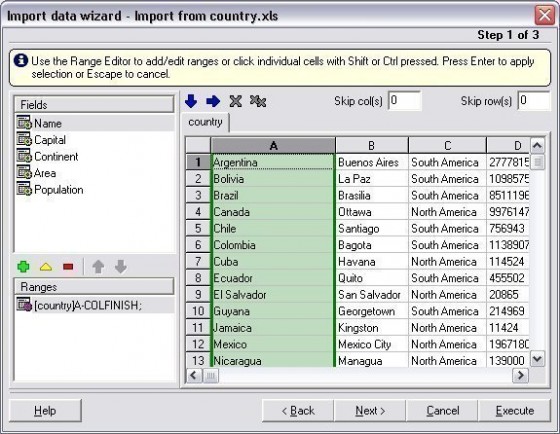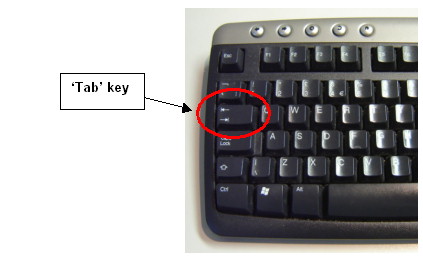Excel is still the number one tool for many businesses, especially those in the financial sector. Knowing how to handle this piece of software will help you get ahead and could even open the door to new job prospects.
With each new version of Excel, Microsoft adds more features to provide additional functionality and convenience. Excel has become a crucial tool to deal with large amounts of data. However, if you are still new to Excel, there are quite a few tricks that you might not know. Many choose to undergo advanced excel training through training experts to gain the skills needed to learn the nitty-gritty of Microsoft Excel. Training experts such as AdvantEdge Training & Consulting could help you get the edge in your workspace in terms of working on the spreadsheet.
This article below includes 6 different tips that will help you make better use of this ubiquitous office software program:
- Use one click to select all
The Ctrl + A shortcut is a popular way to select everything. However, all you have to do is click on that corner button that appears in the top left hand corner of the data (between the block that says “A” and the block that says “1”) to do the same thing. You just have to use a click of the mouse instead of reaching for the keyboard.
- Opening your Excel files in bulk
If you need to deal with several files at one time, there’s no reason to open them at a snail’s pace (one by one). Instead, you can open them all at once just by clicking once. Go through and select your files that you need, and push Enter on the keyboard. After you do that, all the files open up at the same time.
- Move from one file to another
It can be confusing when you try to shift between different spreadsheets that you have open. It’s easy to start changing information on the wrong sheet, and you end up sending your project into chaos. If you push Ctrl + Tab, you can move between the different files that you have open easily. This function works within other Windows applications as well, such as shuffling from one tab to the next in Firefox.
- Build a new menu for your shortcuts
The default setting in Excel has three shortcuts: Undo Typing, Repeat Typing and Save. However, you can add more shortcuts, such as Cut and Copy. You just have to set them up. Go to File -> Options -> Quick Access Toolbar, and look down the left column. Add all of the commands for which you want shortcuts to the right column. When you save these preferences, you’ll see that you’ve added two new shortcuts in that top menu.
- Give a cell a diagonal line
Sometimes having a diagonal link in a cell helps to separate the various attributes of columns and rows. If you go to Home -> Font -> Borders and then choose “More Borders,” you get the option of a diagonal line, as well as some other options. Click on the diagonal line, and save it, so that you can start making them right away.
- Add multiple new columns and rows
Adding one new column or row is fairly simple, but if you try to use this to add multiple columns, you end up wasting a lot of time by repeating it the desired number of times. Instead, drag and select multiple numbers of columns or rows (at least two) if you want to add those above or to the left. Right click the columns or rows that you’ve highlighted, and go to the dropdown menu and select Insert. The new rows and/or columns will appear.
If you really want to get ahead of the competition, the best way is to study an Excel training course. You can learn more tricks of the trade – and stay abreast of the latest changes when newer versions come out.advanced excel training
- What is the Ministry of Defences ELC Scheme? - December 21, 2023
- Rent a VPS (VDS) Server: What Characteristics Are Important? - September 28, 2023
- Technical Accounting Vs. Financial Accounting: What’s the Difference? - May 10, 2023